I've had several folks ask me how I do the 'tilted' Polaroid effect on my image thumbnails, including a popup for the larger version.

Until today the answer was somewhat complicated: "using some tools and scripts I wrote that run manually on the server".
I exchanged some email on Friday with an old friend Greg Friedman – who is the Development Manager for several Windows Live products and who has Windows Live Writer under his command. He inadvertently prompted me to think about using Live Writer for editing.
Live Writer is a very cool WYSIWYG (What You See Is What You Get) editor that allows people to author blog posts seeing them in the style of their site. I use WordPress as my blog platform – which I love – but often the editor and the 'published' view differ quite a lot.
Last night, I downloaded the Live Writer SDK and hacked up a plugin that allows me to compose Polaroid images on the fly.
To get the 'popup' style, I added the Thumbnail Viewer WordPress plugin. With this technique any images that are marked with rel="thumbnail", get automatically lightboxed. My Live Writer Plugin sets this attribute for you, so you don't have to do a thing. It also generates an 800×600 sized image to go in the lightbox automatically. So you can shoot big photos, and publish them in seconds.
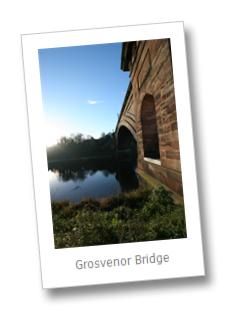
If you use WordPress and are interested in trying this out, do the following:
1. Download and install the WordPress Thumbnail Viewer.
2. Download and install Windows Live Writer.
3. Download and install my Polaroid Plugin from the Live Writer Gallery.
4. Run Live Writer, and there should now be an "Insert Polaroid" option.
Oh… and I made a few upgrades while I was at it – a new drop-shadow effect, and also the option to put a caption on the Polaroid.
I'm sure there are bugs – so if anyone uses it let me know and I'll fix 'em.
OK – enough geeking out – I did promise myself I'd try not to post any tech-related articles and so far I'm doing pretty good.
Update Version 1.6:
– options dialog to configure defaults
– added support for transparent backgrounds
– transparent backgrounds don't work if your blog is hosted on windows live. the windows live blogs don't allow uploads of PNG files that support alpha-blended transparency needed for the drop-shadow. you can change to a different solid background if you use windows live – or complain to MSFT 🙂
– support for some border styles
Update Version 1.7:
just bug fixes, including:
– improved performance when tilting images by caching last image
– reduced temp-files generated
– resize-bug fixed
– fixed some weird font-measurements where the captions were taking up more vertical space than they should with some fonts.



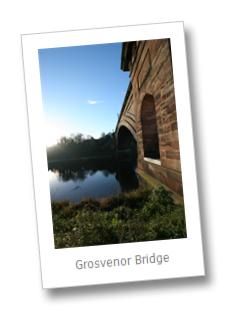





































































 I bought these GoLite shoes a few months ago, and wrote a very excited and
I bought these GoLite shoes a few months ago, and wrote a very excited and 







 Wow. No, really – wow.
Wow. No, really – wow.


